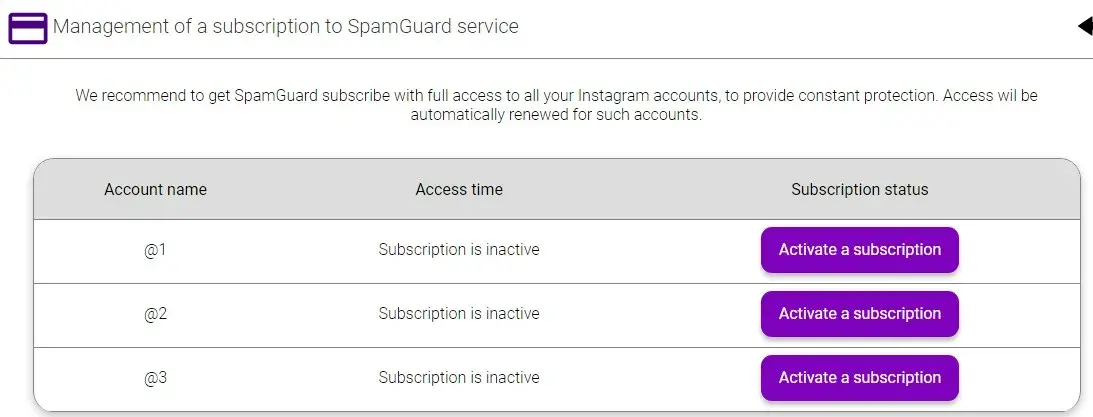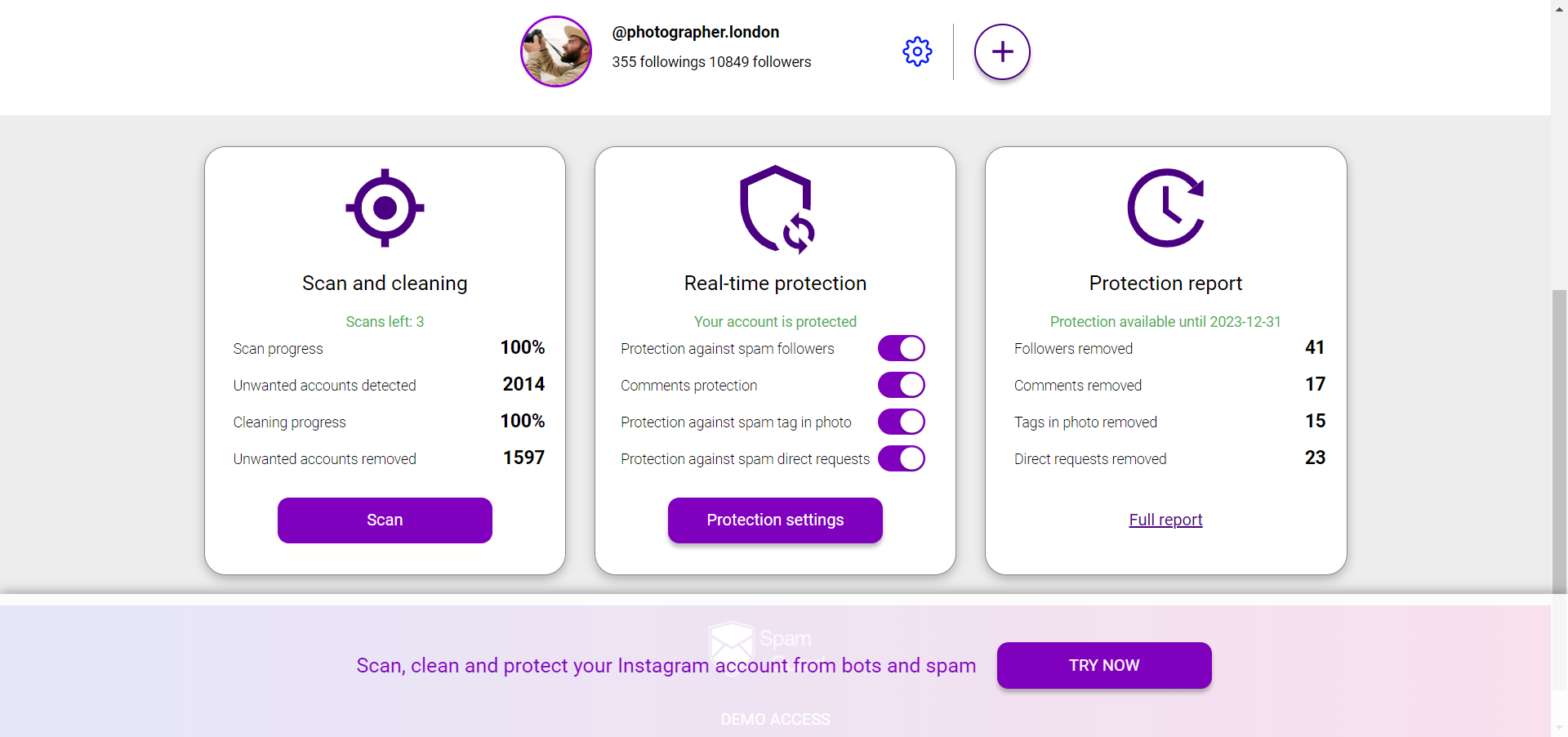Add account
The first thing you need to do is add your Instagram account. Click "Add account" and enter your login and password.
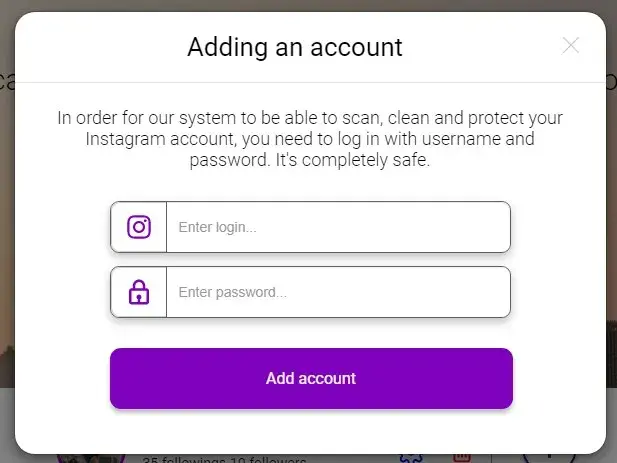
Our service will then begin syncing your account.
When your account is successfully connected to your profile, you can scan your account, remove threats and activating protection.
Scanning account for threats
Scan can be started by clicking the button on the main screen (in the dashboard, "Scanning and cleaning").
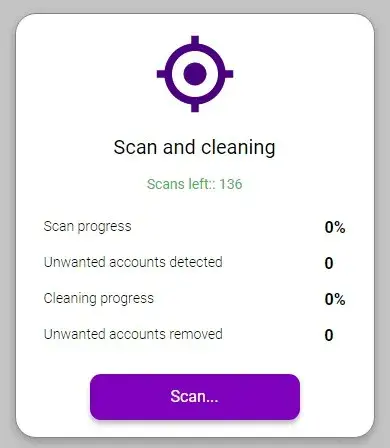
WinBerry will analyse your followers for threats and categorize them into appropriate groups.
This process can take some time. The more followers you have, the longer this process will last.
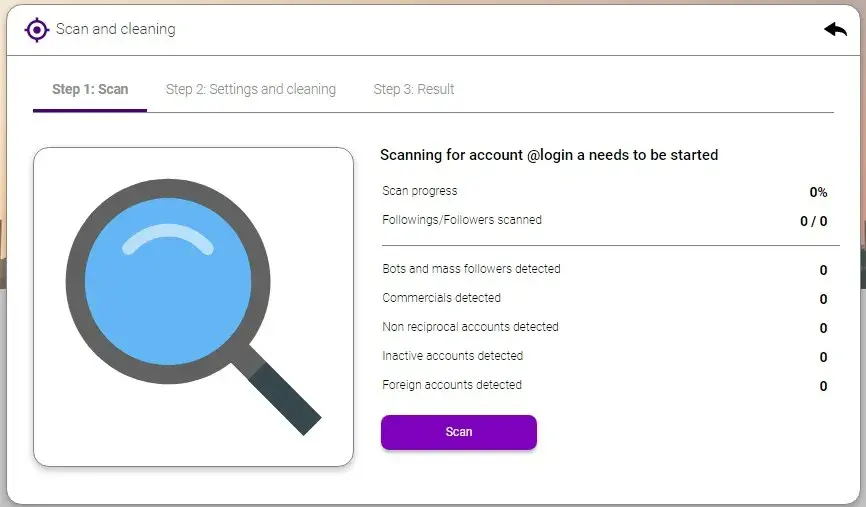
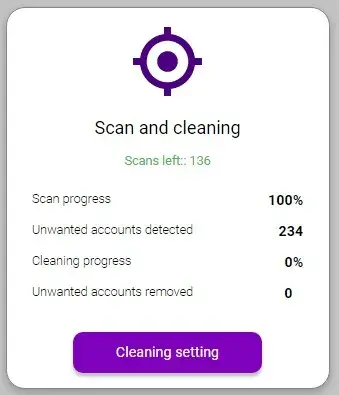
Cleaning account from threats
After completing the account analysis, you will be prompted to create a list of clean and locked accounts.
Your followers will be divided into 5 categories:
- Bots;
- Commercial accounts;
- Non-mutual accounts;
- Inactive accounts;
- Foreigners.
You can exclude an entire group of accounts, or some of the accounts added to the Exclusion list.
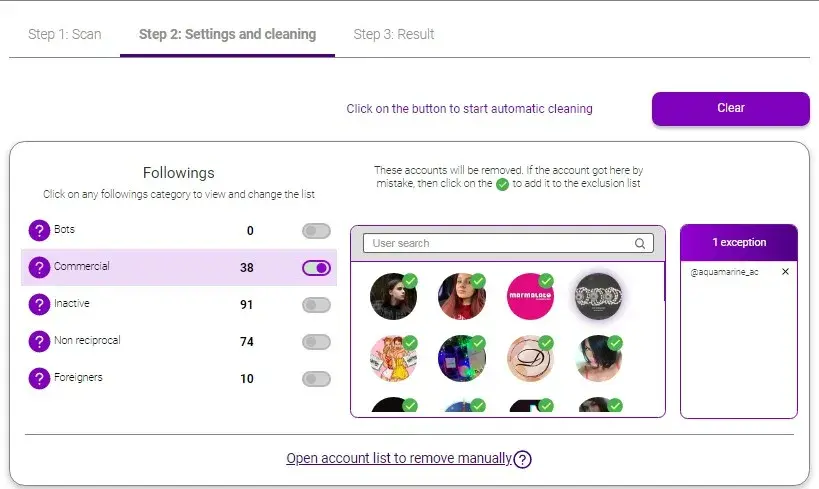
Cleaning process starts after setup.
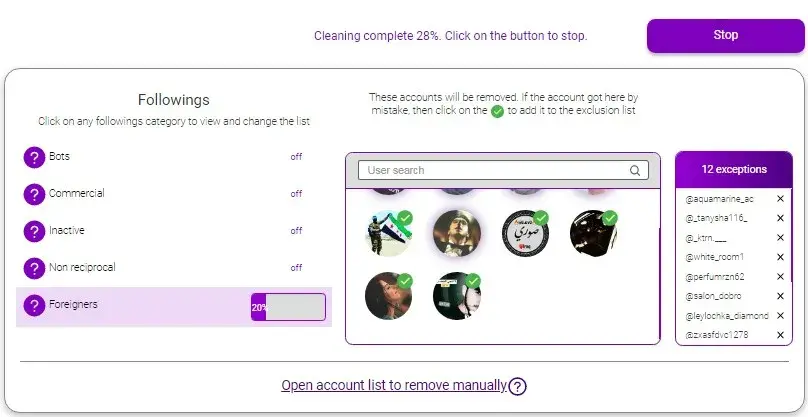
A cleaning report will be emailed to you when the cleaning process is complete.
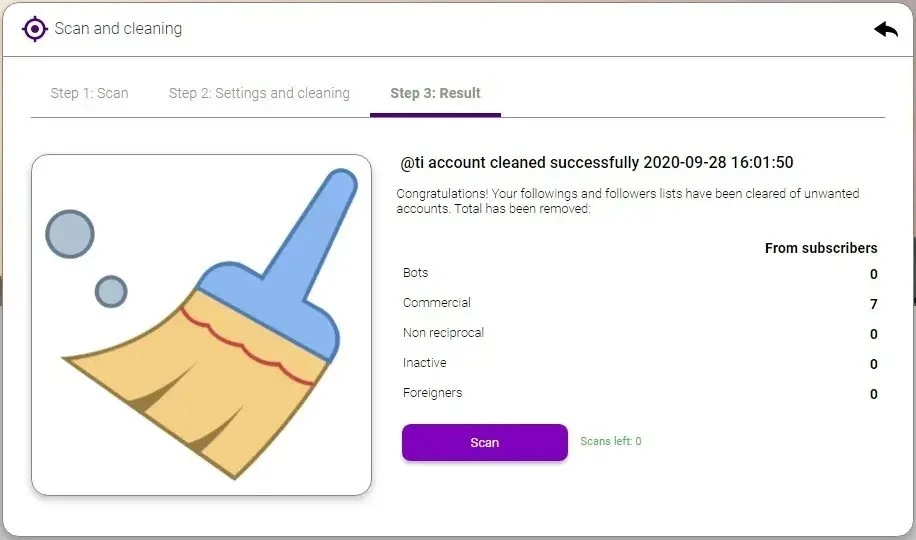
Instagram may ask you for a verification code during the cleaning process. You will receive it via the email or phone number associated with your account.
Extra Info.
You can manually clean the detected threats during the cleaning process.
Click on the line "Open an account list to remove manually”. A section will appear where you can manually unsubscribe from the detected threats.
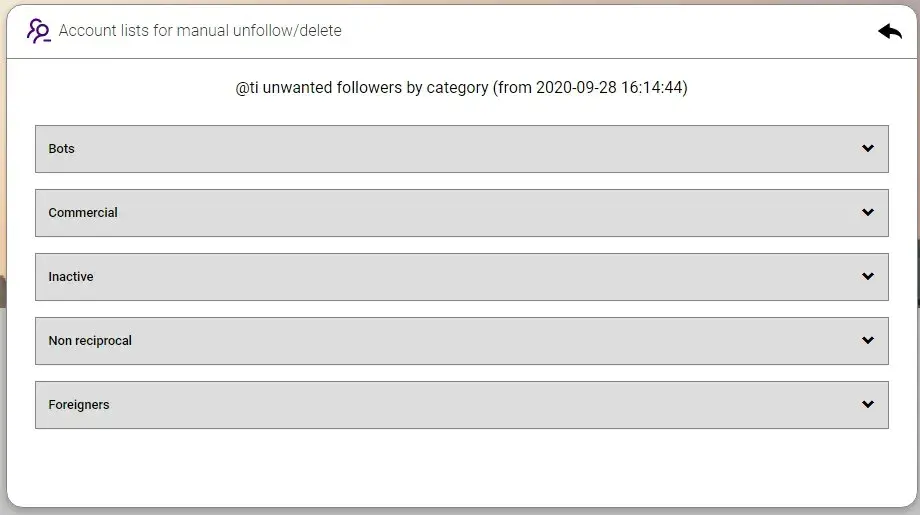
Activating account protection
Protecting your Instagram account is an innovative development of the WinBerry team. The algorithm learns and detects unwanted accounts and activities based on your analysis and account cleaning.
Click on the Protection section on the main screen to activate it.
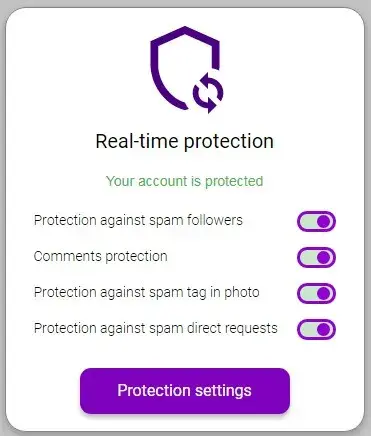
Protection settings allow you to specify which threats to address. For example,
- Set criteria for unwanted followers;
- Edit the entire list of unwanted comments.
- Determine what the service counts as spam to remove marks from them.
- Set the criteria for spam messages in direct to auto delete.
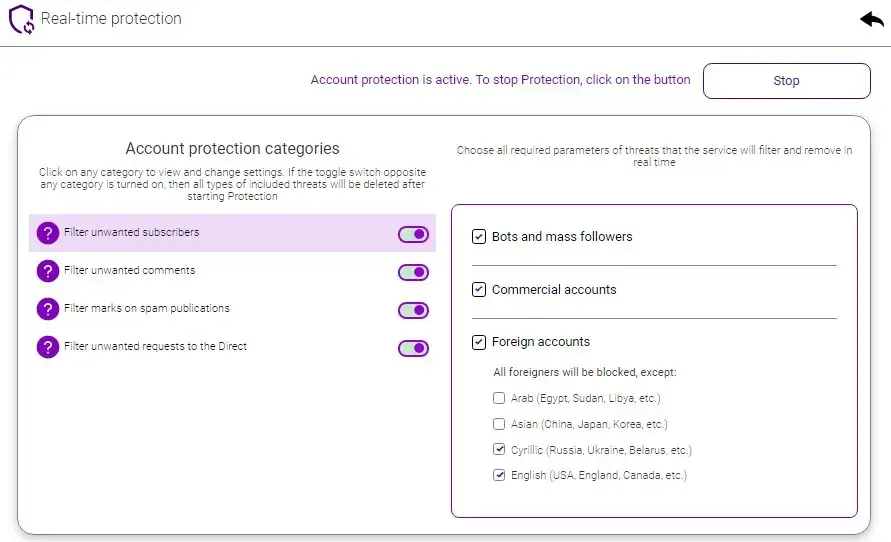
Protection report
When protection is enabled, WinBerry will capture statistics on filtered threats from your Instagram account and reflect them 24/7.
On the main screen, you can access the Protection Report, which is generated in real time.
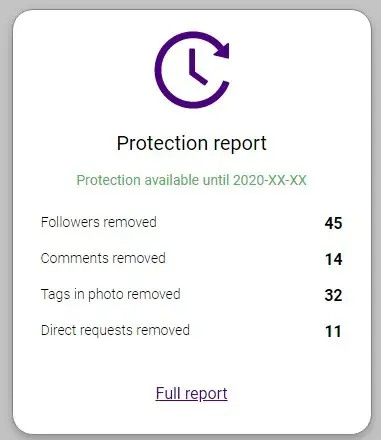
In the "Detailed report", you'll find a detailed description of the threat and an explanation as to why the service deemed it a threat.
Subscription management
You can manage subscriptions in the "Account Settings" section (the "Gears" icon).
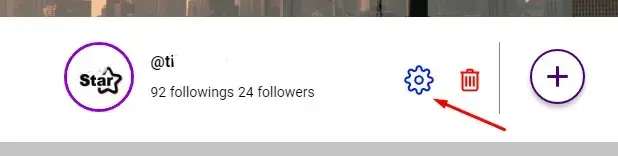
There is full information about your subscription.